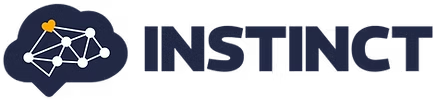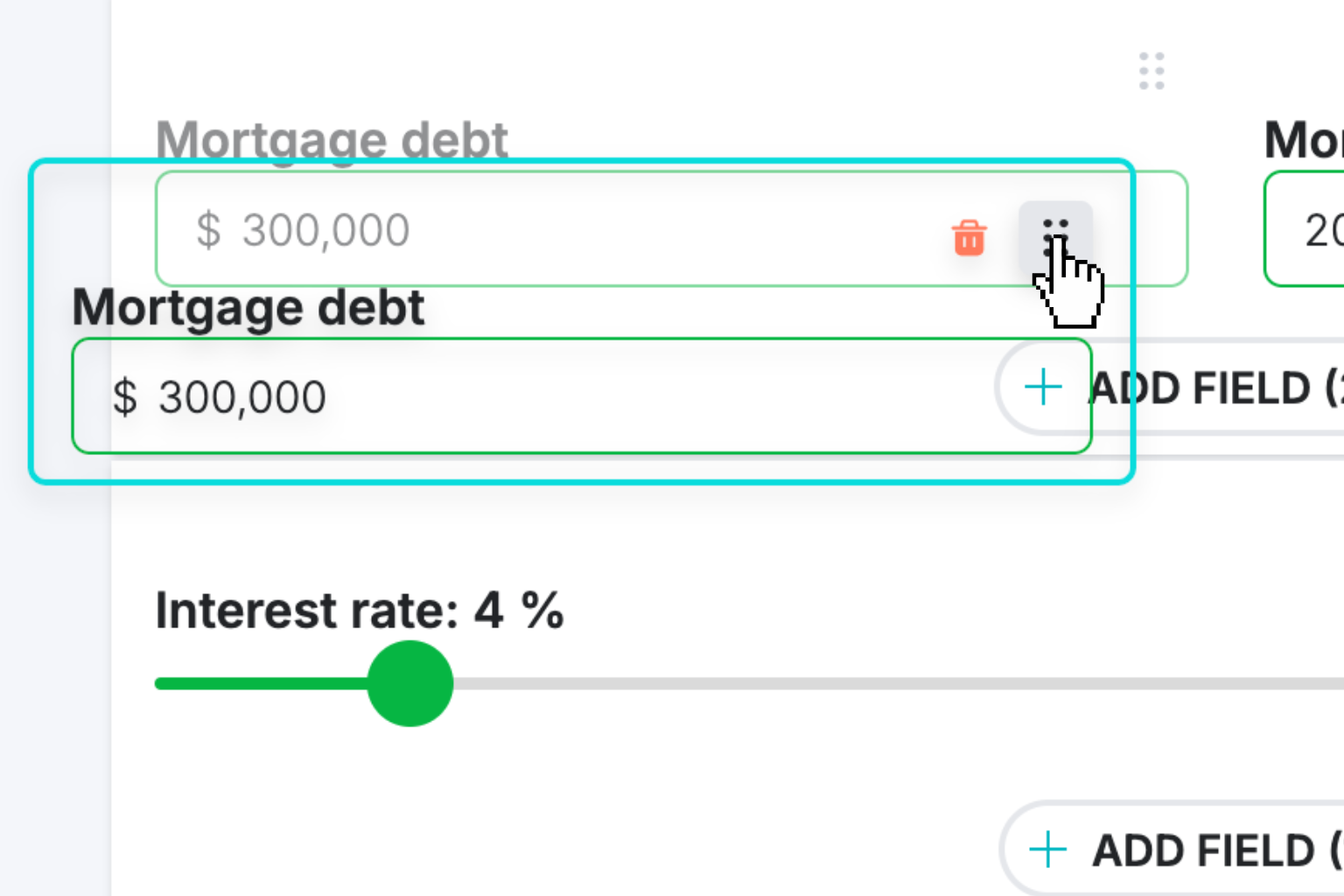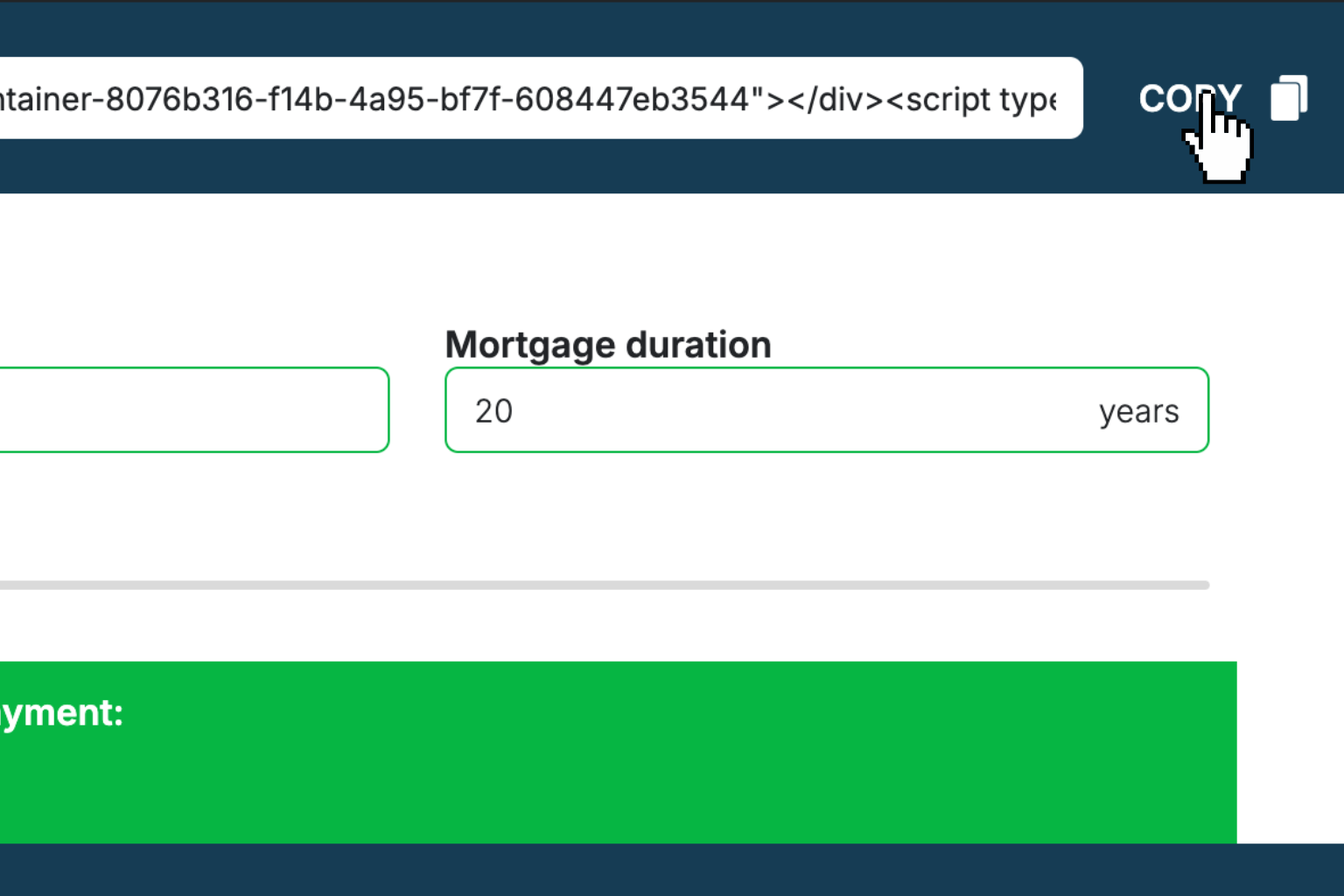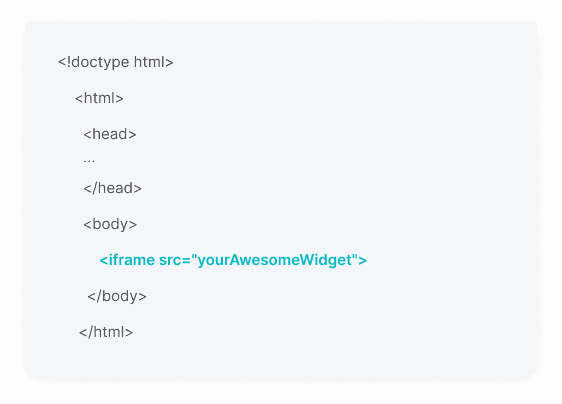Marginal Revenue Calculator
Calculate marginal revenue quickly to see how much extra income each additional sale brings your business.How Marginal Revenue Calculator Works
Marginal revenue shows how much additional income you earn when selling one more unit of your product. It's a crucial metric for understanding whether increasing production will actually boost your profits or hurt your bottom line.
The calculation compares two different sales levels - your previous situation and your final situation. By looking at both the change in total revenue and change in quantity sold, you can determine the exact revenue per additional unit.
This metric works hand-in-hand with marginal cost to help you find the sweet spot for production. If your marginal revenue is higher than your marginal cost, you should consider increasing production. If it's lower, you might want to scale back.
Smart businesses use marginal revenue analysis to make pricing decisions, set production targets, and optimize their profit margins. It's especially valuable when testing new price points or considering expansion into new markets.
Marginal Revenue Calculator Formula Breakdown
Formula
Marginal Revenue = Change in Total Revenue ÷ Change in Quantity Sold
Where Change in Total Revenue = Final Total Revenue - Previous Total Revenue
And Change in Quantity Sold = Final Quantity - Previous QuantityVariables Explained
- Total Revenue - PreviousThe total dollar amount earned from sales before making any changes to production or pricing. This figure should include all revenue from the product or service you're analyzing, typically found in your sales reports or financial statements from the earlier time period.
- Total Revenue - FinalThe total dollar amount earned from sales after implementing changes to production or pricing. This represents your new revenue level and should be measured over the same time period as your previous revenue for accurate comparison.
- Quantity - PreviousThe number of units sold in your baseline scenario before any production changes. This could be daily, weekly, or monthly sales volume, but should match the same time period used for your revenue figures.
- Quantity - FinalThe number of units sold in your new scenario after making production changes. This represents your increased (or decreased) sales volume and should be measured over the same time period as your previous quantity.
Example Calculation
Given:
- Total Revenue - Previous: $5,000.00
- Total Revenue - Final: $6,000.00
- Quantity - Previous: 200 units
- Quantity - Final: 250 units
Calculation:
Change in Total Revenue: $6,000.00 - $5,000.00 = $1,000.00
Change in Quantity Sold: 250 - 200 = 50 units
Marginal Revenue: $1,000.00 ÷ 50 = $20.00 per unitResult:
$20.00Explanation
This example shows a small business that increased production from 200 to 250 units, boosting total revenue from $5,000 to $6,000. The marginal revenue of $20 per additional unit helps them evaluate whether the extra production costs are worthwhile.
Tips for Using Marginal Revenue Calculator
- 💡Compare your marginal revenue with marginal cost to determine optimal production levels - if marginal revenue exceeds marginal cost, consider increasing output.
- 💡Use consistent time periods when measuring revenue and quantity changes to ensure accurate calculations and meaningful comparisons.
- 💡Keep in mind that marginal revenue often decreases as you sell more units due to price reductions needed to attract additional customers.
Make Your Own Web Calculator in 3 Simple Steps
Create Interactive Calculator
Design your interactive calculator in under 5 minutes using our drag-and-drop builder.Preview & Generate Embed Code
Review your calculator and copy the embed script when you're satisfied with the results.Embed Calculator Into Your Website
Paste the code into your website's HTML. Works on WordPress, Shopify, Wix, and any platform.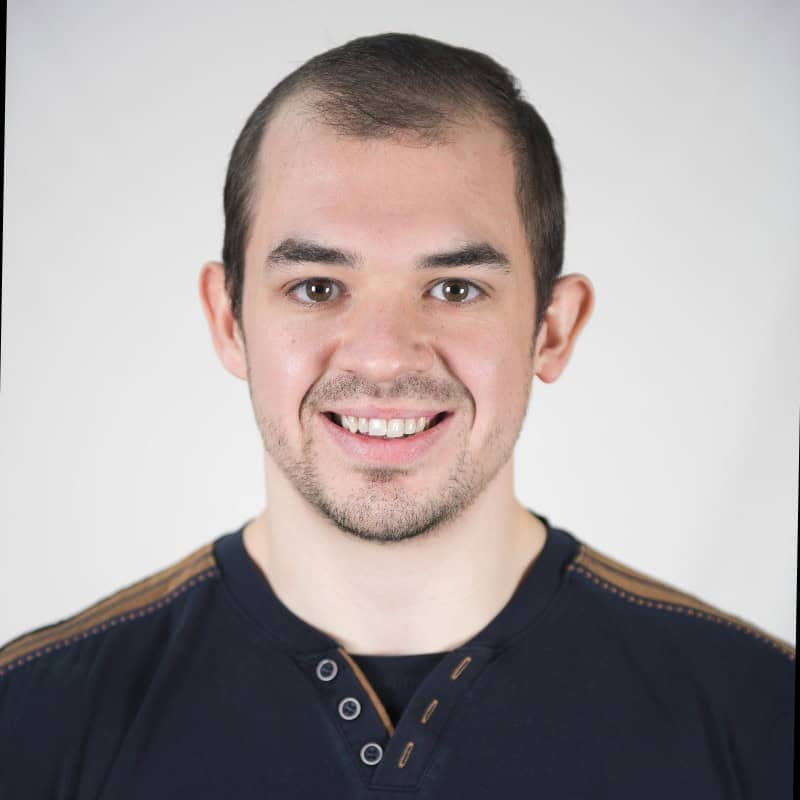 EugenCreator of Creative Widgets
EugenCreator of Creative Widgets“After 10+ years in digital marketing, I’ve built calculators that drove thousands of new leads for clients. I realized one thing: calculators convert. They're killer for CRO and great for SEO. That's why I built Creative Widgets—an easy, no-code calculator builder. ”
It's free. Try it out. You'll like it.