When you decide to upgrade or downgrade your plan, here is how to do it.
Navigate to Profile > Plans.
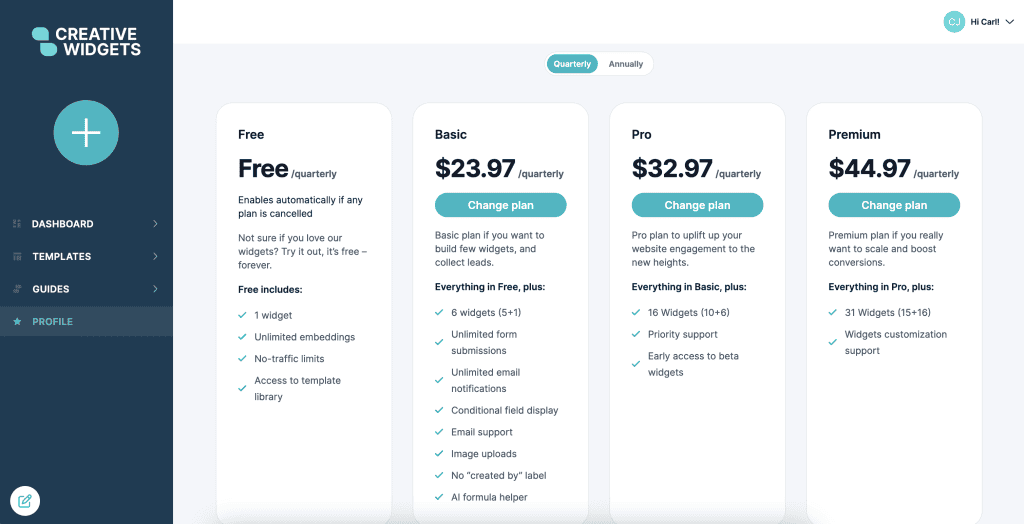
Select a plan you would like to use and press Change plan button.
You will be presented with the modal that breaks down the usage of you current plan and how much you will be charged based on the new prorated plan.
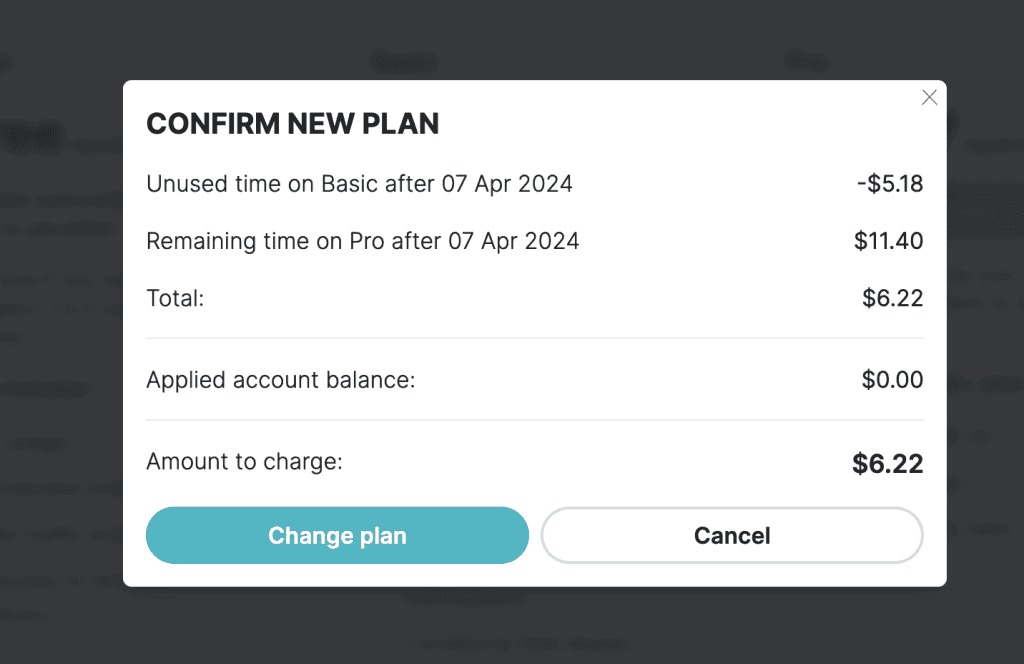
Confirm the new plan with Change plan button.
IMPORTANT: When you select new plan, it will be available immediately, and your charge will be calculated.