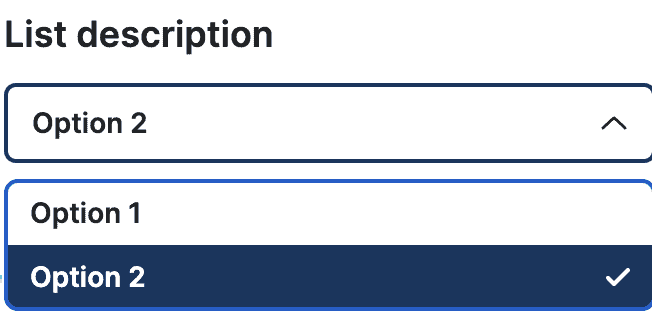What Is The List Component? #
The list component allows you to create dynamic lists within your calculator application.
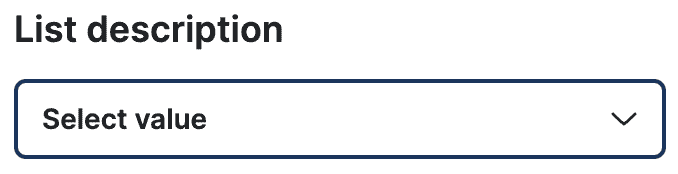
Config Options #
Description, Sub-description & Placeholder #
Define the description and sub description of the list component. You can also mark the field as required, to enforce users to select the option before submitting the field.
The placeholder field sets the prompt for users to select from available options.
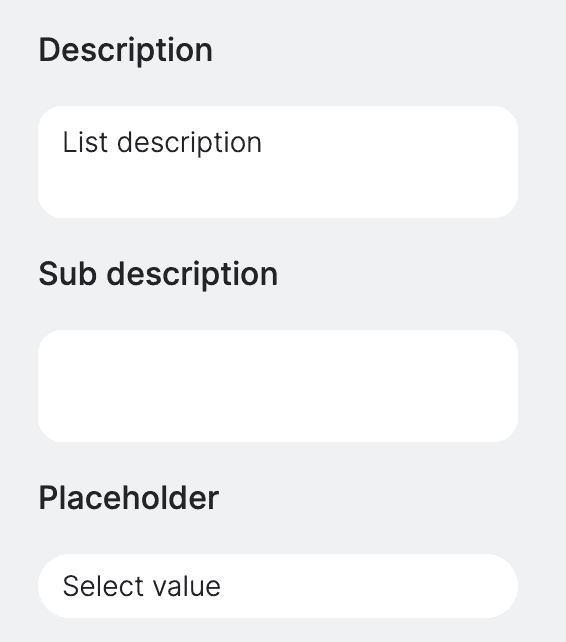
Options Configuration #
Allows you to define the options available for selection. To add a new option you can use the + (plus) button next to the Add new option label. The option has two values:
- Option name – the user readable option name.
- Value – numeric representation of the option that will be used in your calculations.
The minus sign next to the option removes given option.
The multiselect enables users to select multiple options from the list.
Important note: When using listbox multiple selections, the field’s value in the formula is determined by summing the values of the selected options. For instance, if a user selects Option 1 and Option 2, each with values of 1 and 2 respectively, the total value used in the calculation will be 3.
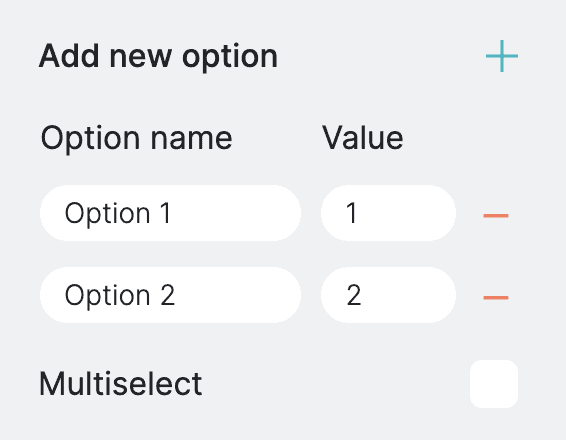
Conditional Render – PRO Feature #
Determines whether the component should be displayed or hidden based on certain condition of other fields. This is typically useful when you want to display field based on another field value. You can define the conditional settings by selecting a field from available list, then you need to select the operation, more, less, equals and finally value. Once you define the condition, then you can choose to either show or hide the current field.
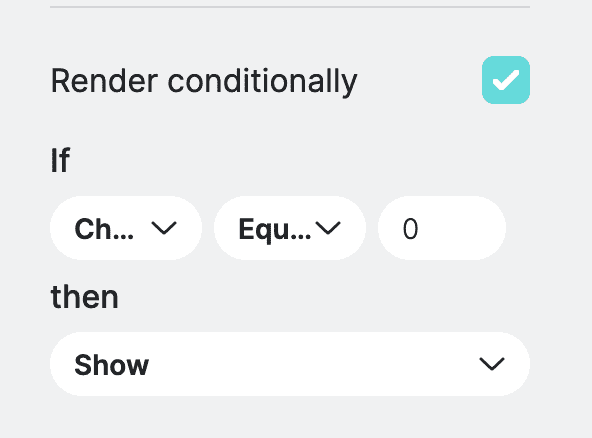
Check Position #
Enables you to specify the position of checkboxes within the list option. Choose between left, right, or no checkbox for each list item.