What Is A Button Component? #
The Button is an essential element in your calculator application, allowing users to trigger actions with a simple click.
What is the difference between the Submit and Button components?
The button allows you to define actions within the widget on the user screen. Think of actions like clearing the form, showing hidden results, or using the button to navigate another page. On the other hand, the Submit button allows you to configure integration of your calculator with other 3rd party apps, send email on submit, collect email addresses, etc.
Component Settings #
Description #
It allows you to add a description to the button component. This description is typically a short call to action you want the user to perform.
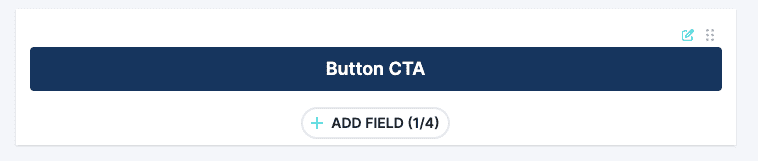
Width #
Specify the button’s width percentage within the layout. The percentage width is relative to the width currently occupied by the button.
On Click Action #
Defines the action to be performed when the button is clicked.
Currently available actions:
- Navigate – converts button into a link. The user is then navigated to the specified page
Missing an action option? Let us know what actions you would like to use, and we will work on adding it.
Alignment #
Determines the alignment of the button within its container. Available alignment options:
- Left
- Right
- Center
Corner #
It lets you select between rounded or square corner styles of the button.

Accent #
Accent allows you to define the button’s visual accent style. This helps your users see the primary actions.
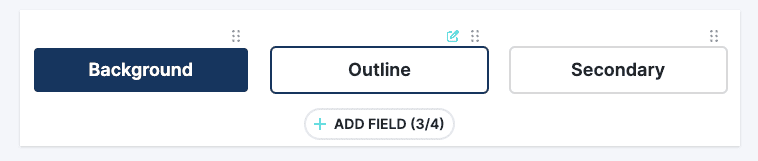
Available styles:
- Background – This is the primary color, and it is recommended that only a single button with a background accent is used.
- Outline – Outlines are the secondary actions that are less important for users to perform. You can use multiple outline colors.
- Secondary – This is a utility button; it is recommended to use for the least essential actions.